3 Vector: Animal oceanographers
3.1 Import spatial data from .csv files
One of the core components of R are data.frame objects. You can turn tabular text files, spreadsheets and databases into data.frame objects. Having spatial coordinates in your data.frame will allow you to easily turn it into a spatial object.
In this example we will import a dataset of CTD (conductivity, temperature, depth) profiles from oceanographic sensors that were equipped on Southern Elephant Seals. This is a subset of the MEOP-CTD in-situ data collection.
# subset of Mirounga leonina for 2012
mirounga <- read.csv("data/meop/miorunga.csv")
class(mirounga)## [1] "data.frame"## species ptt tag date lon lat
## 1 Southern ellie 113368 ct77-167-12 2012-03-17 10:40:00 110.5548 -66.4558
## 2 Southern ellie 113368 ct77-167-12 2012-03-17 14:20:00 110.3725 -66.3939
## 3 Southern ellie 113368 ct77-167-12 2012-03-17 23:20:00 110.4566 -66.3640
## 4 Southern ellie 113368 ct77-167-12 2012-03-18 01:10:00 110.4468 -66.3704
## 5 Southern ellie 113368 ct77-167-12 2012-03-18 10:30:00 110.4070 -66.3601
## 6 Southern ellie 113368 ct77-167-12 2012-03-18 14:40:00 110.4506 -66.3885
## scientific_name
## 1 Mirounga leonina
## 2 Mirounga leonina
## 3 Mirounga leonina
## 4 Mirounga leonina
## 5 Mirounga leonina
## 6 Mirounga leoninaTransform the data.frame into a sp class object:
library(rgdal)
coordinates(mirounga) <- ~lon+lat
proj4string(mirounga) # displays the coordinate reference system (CRS)## [1] NAWe need to set the CRS of the spatial layer:
# use EPSG code
proj4string(mirounga) <- CRS("+init=epsg:4326")
# alternative using proj4 string
# proj4string(mirounga) <- CRS("+proj=longlat +datum=WGS84 +no_defs +ellps=WGS84 +towgs84=0,0,0")Using EPSG codes can be more convenient that using larger strings. You can find more about EPSG codes at the Spatial Reference website.
We can now plot the data to see how it looks:
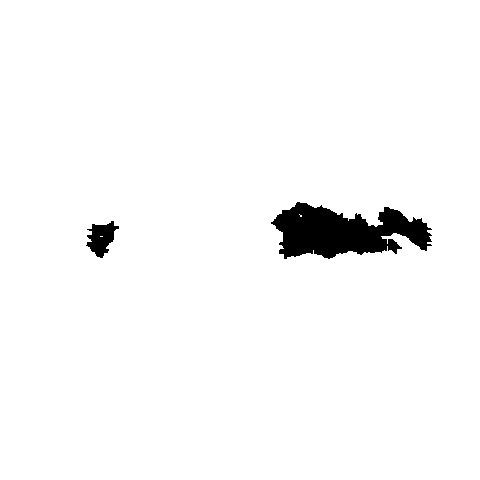
As with the previous practical, adding some layers to give context to the data would be ideal:
countries <- readOGR(dsn = "data/ne/ne_110m_admin_0_countries", layer = "ne_110m_admin_0_countries")## OGR data source with driver: ESRI Shapefile
## Source: "C:\Git\spatial_data_analysis\data\ne\ne_110m_admin_0_countries", layer: "ne_110m_admin_0_countries"
## with 177 features
## It has 94 fields
## Integer64 fields read as strings: POP_EST NE_IDplot(countries, col = "grey80", border = "grey80", axes = TRUE)
plot(mirounga, pch = 20, add = TRUE)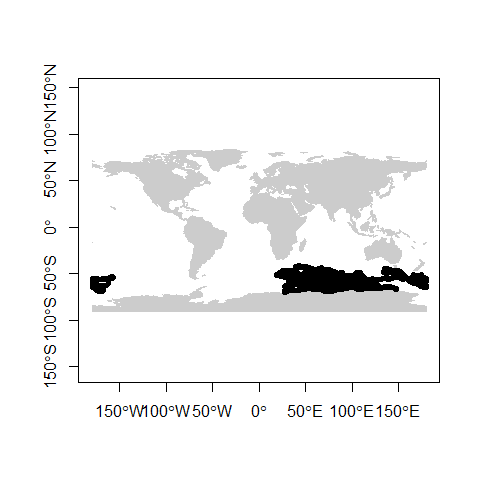
3.2 Advanced maps with ggplot2
In this example we will use ggplot2 to display the CTD data. Due to the high density, we will bin data into regular cells to summarize the observations. Finally, we will also explore how to change the CRS of the plot into a polar projection:
library(ggplot2)
library(viridis)
# country layer have some issues using orthographic projection
world <- map_data("world") # turn data from the maps package in to a data frame suitable for plotting with ggplot2
# also turn back the CTD dataset into a data.frame
mirounga_df <- data.frame(mirounga)
ggplot() +
geom_bin2d(data = mirounga_df, aes(x = lon, y = lat), bins = 100) +
geom_path(data = world, aes(x = long, y = lat, group = group), colour = "#c0c0c0") +
ylim(-90, -30) +
xlab("") +
ylab("") +
coord_map("ortho", orientation = c(-90, 0, 0)) + # orthographic projection from South Pole
scale_fill_viridis(option = "viridis", trans = "log") + # log scale for bin count
theme(panel.background = element_rect("white"), # dark background
axis.ticks = element_blank(),
panel.grid = element_blank(), # remove panel grid
axis.text = element_blank()) # remove x-axis value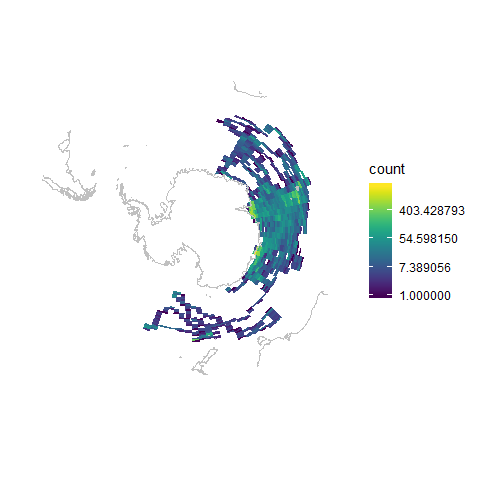
3.3 Movement trajectory data
Trajectories represent the mobility of objects, such as people, vehicle or animals. Trajectories contain temporally sequenced location and time values (x, y, t) recorded from different devices (e.g. GPS, video-monitoring). In the following example, we will subset the MEOP-CTD dataset by selecting the trajectory of a single southern elephant seal (i.e., tag ct77-167-12).
# Select one tag
track <- mirounga[mirounga$tag == "ct77-167-12",]
plot(track, axes = TRUE)
plot(countries, col = "grey80", border = "grey80", add=TRUE)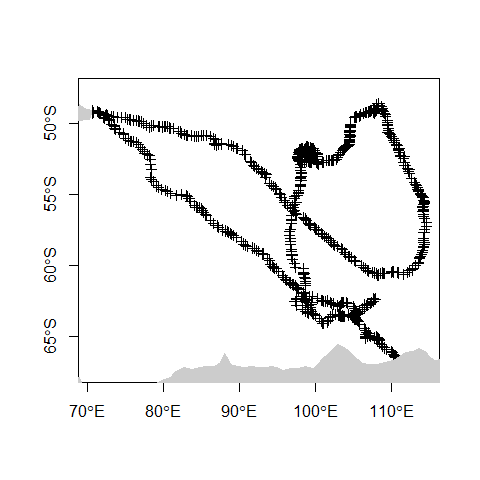
3.4 Convex hull polygon
Creating a convex hull around a set of points is another common GIS operation. This essentially creates the smallest polygon possible that can contain a given set of points. Variations in the parameters determining the characteristics of the polygon can also be applied, but for this example we will use the default settings. In R, this can be created with one line of code, utilising the mcp function:
library(adehabitatHR)
hull <- mcp(track, percent = 100)
plot(hull, col = "lightblue")
plot(track,add=TRUE)
plot(countries, col = "grey80", border = "grey80", add=TRUE)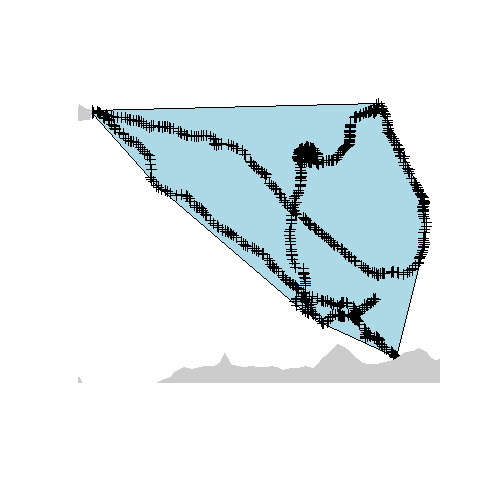
3.5 Export new objects
Finally, we can export this new sp object into a shapefile, geopackage or KML in order to be imported into a GIS software like QGIS:
# export to shapefile
writeOGR(track, dsn = "output", layer = "track_points", driver = "ESRI Shapefile", overwrite_layer = TRUE)
writeOGR(hull, dsn = "output", layer = "track_hull", driver = "ESRI Shapefile", overwrite_layer = TRUE)
# export to geopackage
writeOGR(track, dsn = "output/track_points.gpkg", layer = "track_points", driver = "GPKG", overwrite_layer = TRUE)
writeOGR(hull, dsn = "output/track_hull.gpkg", layer = "track_hull", driver = "GPKG", overwrite_layer = TRUE)
# export to KML
writeOGR(track, dsn = "output/track_points.kml", layer = "track", driver = "KML", overwrite_layer = TRUE)
writeOGR(hull, dsn = "output/track_hull.kml", layer = "hull", driver = "KML", overwrite_layer = TRUE)3.6 Animated plots for movement data
library(lubridate) # parse times
library(move) # move object class and tools for trajectories
library(moveVis) # animation plotsFirst, we will convert the trajectory data into a move object:
# back transform SpatialPointsDataFrame into a data.frame
track <- as.data.frame(track)
# parse date time
track$date <- parse_date_time(track$date, "Ymd HMS")
# convert to move object
mdata <- move(x=track$lon, y=track$lat, time=track$date,
data=track, proj=CRS("+proj=longlat +ellps=WGS84"),
animal=track$tag)Trajectories from animals or humans can be recorded at irregular sampling intervals. To explore data using animations, we need to generate unique time frames. Therefore, we have to interpolate the trajectory at regular time intervals:
# align move_data to a uniform time scale
# for animation, unique frame times are needed
m <- align_move(mdata, res = 1, digit = 0, unit = "days", spaceMethod = "greatcircle")The next step is to create individual frames for each time step:
# create spatial frames with an OpenStreetMap watercolour map
frames <- frames_spatial(m, # move object
map_service = "carto", map_type = "voyager_no_labels", # base map
path_size = 2, path_colours = c("orange"), alpha = 0.5) %>% # path
add_labels(x = "Longitude", y = "Latitude") %>% # add some customizations
add_northarrow(colour = "black", position = "bottomright") %>%
add_scalebar(colour = "black", position = "bottomleft") %>%
add_timestamps(m, type = "label") %>%
add_progress(size = 2)## Processing movement data...
## Approximated animation duration: ˜ 9.12s at 25 fps for 228 frames
## Retrieving and compositing basemap imagery...
## Assigning raster maps to frames...
## Creating frames...We can preview one of the frames:
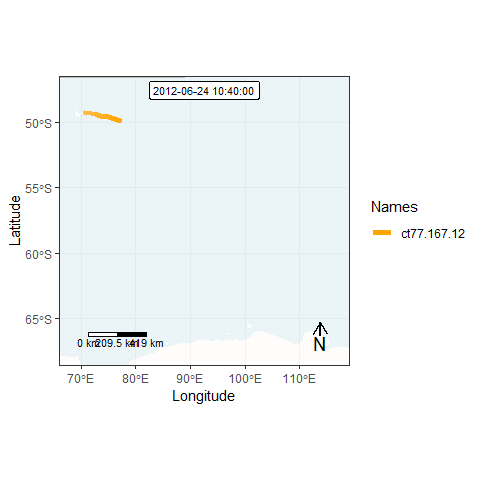
Finally, we can generate an animation by combining all individual frames. This function takes a while…
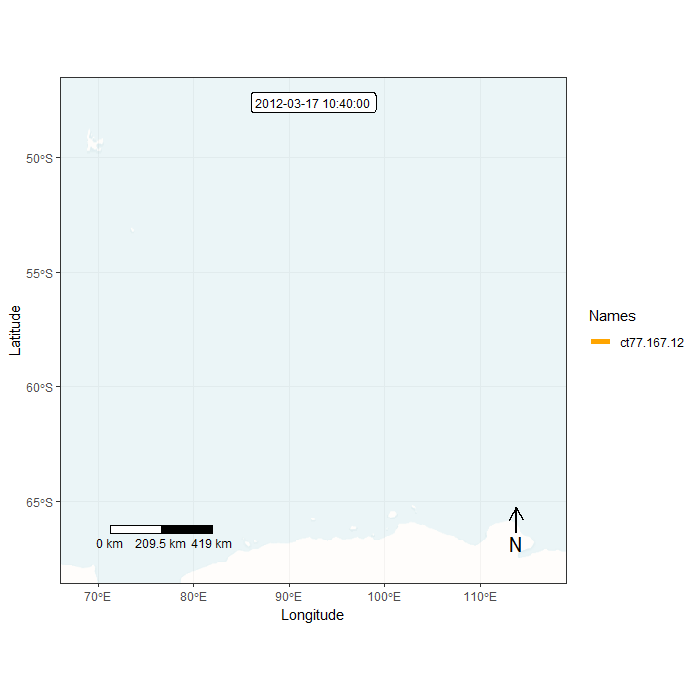
Animation in lonlat
3.6.1 Extra bonus material
We will use a custom base map in raster format. We will explain more information about raster in the following module of the workshop.
# import base map
bmap <- brick("data/ne/NE1_50M_SR_W/NE1_50M_SR_W.tif")
# plot base map raster
plot(bmap)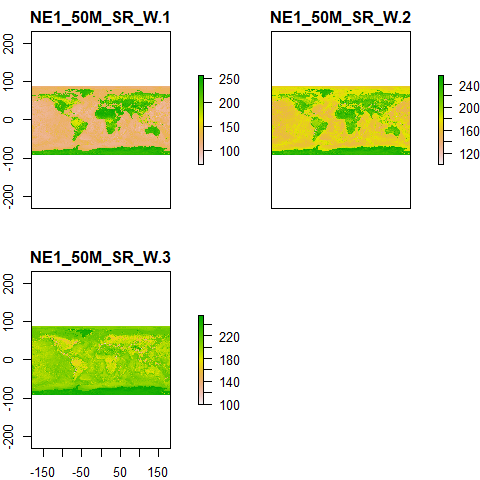
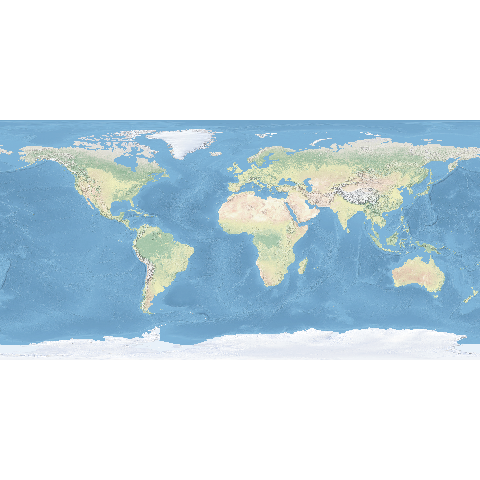
Now, we will transform both the track and the base map into a polar projection
# transform trajectory to the polar stereographic projection (EPSG:3031)
mpol <- spTransform(m, crs("+init=epsg:3031"))
# crop basedmap to cover the southern ocean (between 90S and 40S latitude)
bmap <- crop(bmap, extent(-180, 180, -90, -40))
# reproject raster to polar stereographic projection (EPSG:3031)
bmap_pol <- projectRaster(bmap, crs = crs("+init=epsg:3031"))
# plot data
plotRGB(bmap_pol, addfun = lines(mpol))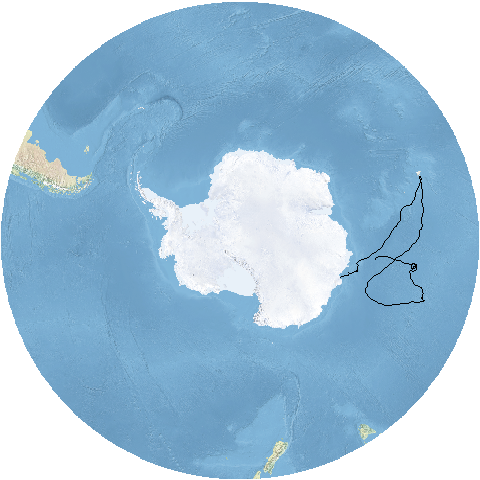
Prepare individual frames for animation. Note this time there are several differences in the code:
# create spatial frames with a custom basemap
frames <- frames_spatial(mpol,
r_list = bmap_pol, r_times = m$time[1], ext = extent(bmap_pol), #custom base map
path_size = 2, path_colours = c("orange"), alpha = 0.5) %>%
add_timestamps(mpol, type = "label") %>%
add_progress(size = 2)## Processing movement data...
## Approximated animation duration: ˜ 9.12s at 25 fps for 228 frames
## Assigning raster maps to frames...
## Creating frames...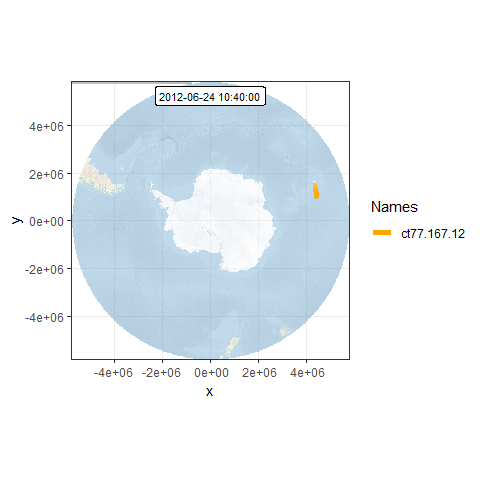
This time, we will remove the axis labels:
# remove axis
frames <- add_gg(frames, gg = expr(theme(axis.ticks = element_blank(),
axis.title = element_blank(),
axis.text = element_blank())))
frames[[100]] # preview one of the frames, e.g. the 100th frame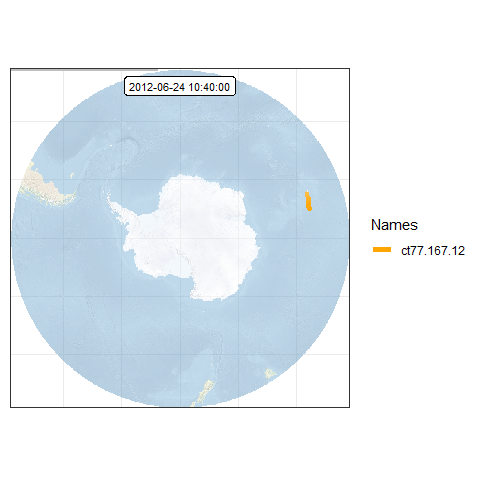
Finally, we can generate an animation by combining all individual frames. This function takes a while…
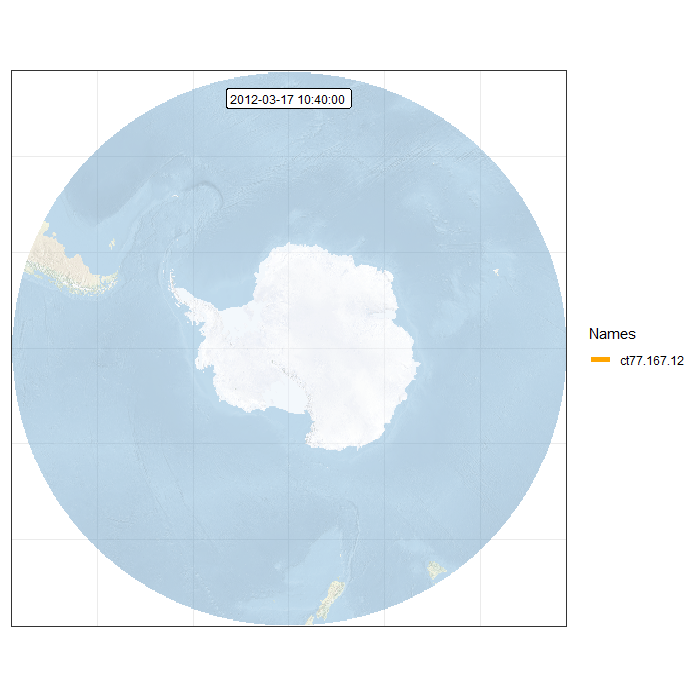
Animation in polar projection
3.7 Retrieve animal observations using R client for APIs
Several public online databases offer the posibility to extract their information using an application programming interface (API). An API is a set of routines, protocols, and tools for building software applications. There are some R packages that allow the connection to those APIs in order to retrieve information.
Here, we show the use of one client for the Ocean Biogeographic Information System that allow us to extract species occurrence records: